/Users/kjhealy/Documents/courses/mptc/slides/01b-slides.qmdThe File System & the Shell
Modern Plain Text Computing
Week 03b
October 2025
Files
Files
- A file is just a stream of bytes, or data, some sort of resource that a program can read or interact with.
- Files have a location in the file system.
- In the UNIX way of thinking, “Everything is a file”
- That is, lots of things that are not normally thought of as files (such as printers, or terminal screens, or connections to other computers) can be thought of as living in a named place somewhere in the filesystem.
- The basic set of UNIX utilities can be thought of as tools that accept “files” (as a standard stream of input data), perform some specific action on them (read, print, move, copy, delete, count lines, find text, whatever) and then return a standard stream of output data that can be sent somewhere, e.g. to a terminal display, or used as input to another command, or become a file of its own.
File system hierarchy
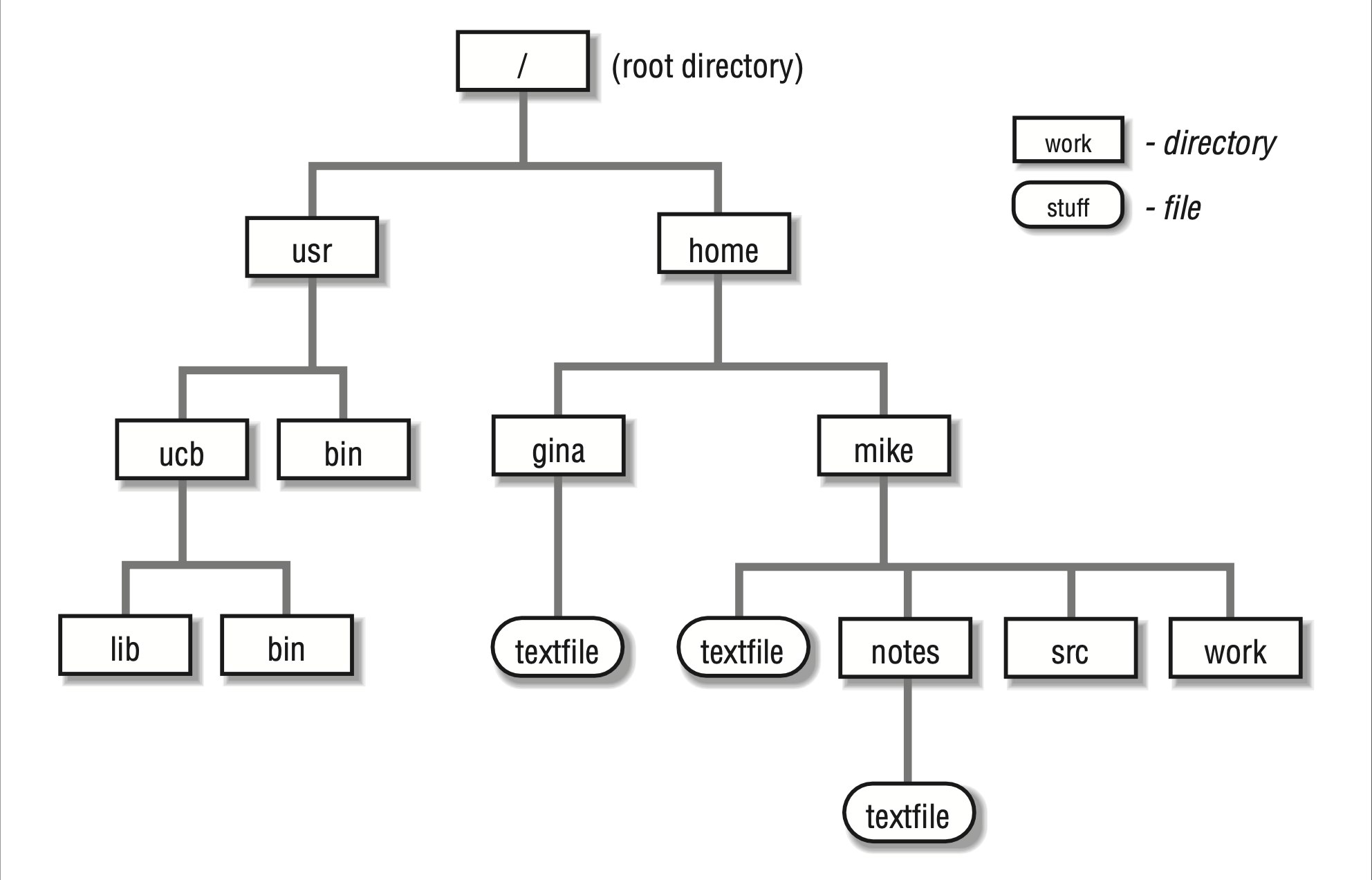
Path conventions
/represents a division in the file hierarchy. You can think of it as a branch point on a tree, or as a new level of nesting in a series of boxes, or as the action “Go inside” or “Enter”.On a Unix-like system, a full path to a file looks like this:
“Go inside the ‘Users’ folder, then inside the ‘kjhealy’ folder, then inside ‘Documents’ then inside ‘courses’ then ‘mptc’ then ‘slides’ and you will find the file 01b-slides.qmd.”
Standard Unix locations
/: root. Everything lives inside or under the root./bin/: For binaries. Core user executable programs and tools./sbin/: System binaries. Essential executables for the super user (who is also calledroot)/lib/: Support files for executables./usr/: Conventionally, stuff installed “locally” for users in addition to the core system. Will contain its ownbin/andlib/subdirs./usr/local: Files that the local user has compiled or installed/opt/: Like/usr/, another place for locally installed software to go.
Standard Unix locations
- These locations get mapped together in the
$PATH, which is an environment variable that tells the system where executables can be found.
- Delimited by
:and searched in order from left to right. - To learn where a command is being executed from, use
which
Standard Unix locations
/: root. Everything lives inside or under the root./bin/: For binaries. Core user executable programs and tools./sbin/: System binaries. Essential executables for the super user (who is also calledroot)/lib/: Support files for executables./usr/: Conventionally, stuff installed “locally” for users in addition to the core system. Will contain its ownbin/andlib/subdirs./usr/local: Files that the local user has compiled or installed/opt/: Like/usr/, another place for locally installed software to go./etc/: Editable text configuration. Config files often go here.
Standard Unix locations
/home/or/Users/: Where the accounts of individual system users live, like/Users/kjhealyor/home/kjhealy
- All of this is a matter of more or less established convention that varies by particular operating systems. E.g. on most Linux systems, individual user directories live in
/home. On macOS they live in/Users. Windows is different again (and uses\for file paths rather than/.)
File system hierarchy
- An edited version of the root,
/, or top of my Mac’s file system tree:
├── Applications
├── bin
├── cores
├── dev
├── etc -> private/etc
├── home -> /System/Volumes/Data/home
├── Library
├── opt
│ ├── homebrew
├── private
│ ├── etc
│ ├── tftpboot
│ ├── tmp
│ └── var
├── sbin
├── System
├── tmp -> private/tmp
├── Users
│ ├── kjhealy
│ └── Shared
├── usr
│ ├── bin
│ ├── lib
│ ├── libexec
│ ├── local
│ ├── sbin
│ ├── share
│ ├── standalone
├── var -> private/var
└── VolumesFile system hierarchy
- An edited version of the User or home tree, i.e. everyting inside
/Users/kjhealyon my Mac:
├── Applications
├── bin
├── Box
├── Creative Cloud Files
├── Desktop
├── Documents
│ ├── bibs -> /Users/kjhealy/Library/texmf/bibtex/bib
│ ├── bookdown
│ ├── comments
│ ├── completed
│ ├── courses
│ ├── data
│ ├── letters
│ ├── misc
│ ├── nonsense
│ ├── ordinal-society
│ ├── papers
│ ├── sites
│ ├── source
│ ├── talks
│ ├── teaching
│ ├── templates
│ ├── vita
├── Downloads
├── Dropbox
├── Library
├── Movies
├── Music
├── Pictures
├── Public
├── scratch
├── tmp
└── ZoteroLocal and Remote Files
Local Files
So far we’ve been working with files on our own computer. These local files live somewhere in the file system on our own computer.
We’re also mostly going to be confining ourselves, in any particular project, to files that are in or under our project directory. Like in the
mptc_oecdproject. While we’re in an R session and working withmptc_oecd, we think of the project directory as our working directory, and the top of the project directory as the root of our little system of files and folders.So
data-raw/countries_iso3.tsvis a file that lives in thedata-rawfolder inside the project directory.mptc_oecd.qmdlives at the top level of the project directory.But files can also be located remotely, on other computers, and we can access them over the internet or a network.
Remote Files: URLs
- A URL or Uniform Resource Locator is a kind of address that locates a resource on the internet. It is, in effect, a path to a file that lives on another computer somewhere, one that is accessible by us (or by the public in general).
Remember, there’s no such thing as The Cloud, it’s just Someone Else’s Computer
Remote Files: URLs
A URL to the top or root level of a webserver looks like this: https://kieranhealy.org/
A URL to a folder inside a webserver looks like this: https://kieranhealy.org/publications/tos/
A URL to a specific file inside a webserver looks like this: https://kieranhealy.org/files/misc/tos_cover_1024.png
Remote Files: URLs
As you can see, a URL is just a file path, apart from the
https://kieranhealy.orgbit at the start that tells your computer which webserver to connect to.You might wonder why paths to folders, like
https://kieranhealy.org/publications/appear in your browser as a web page. This is because the site is set up to serve a default file, usually calledindex.html, when you ask for a folder.Can we get remote files via the Terminal or command line? Of course we can.
Curl
- The address https://kjhealy.co/mptc/ shows a directory with some files in it. One is called
mortality.txt. We use thecurlcommand:
% Total % Received % Xferd Average Speed Time Time Time Current
Dload Upload Total Spent Left Speed
0 0 0 0 0 0 0 0 --:--:-- --:--:-- --:--:-- 0
0 0 0 0 0 0 0 0 --:--:-- --:--:-- --:--:-- 0
100 16160 100 16160 0 0 37661 0 --:--:-- --:--:-- --:--:-- 37581
England and Wales, Total Population, Death rates (period 1x1), Last modified: 02 Apr 2018; Methods Protocol: v6 (2017)
Year Age Female Male Total
1841 0 0.136067 0.169189 0.152777
1841 1 0.059577 0.063208 0.061386
1841 2 0.036406 0.036976 0.036689
1841 3 0.024913 0.026055 0.025480
1841 4 0.018457 0.019089 0.018772
1841 5 0.013967 0.014279 0.014123
1841 6 0.010870 0.011210 0.011040
1841 7 0.008591 0.008985 0.008788
1841 8 0.006860 0.007246 0.007053
1841 9 0.005772 0.006050 0.005911
1841 10 0.005303 0.005382 0.005343
1841 11 0.005114 0.005002 0.005057
1841 12 0.005145 0.004856 0.004999
1841 13 0.005455 0.004955 0.005202
1841 14 0.006014 0.005341 0.005675
1841 15 0.006733 0.005992 0.006365
1841 16 0.007460 0.006661 0.007067
1841 17 0.008137 0.007249 0.007700
1841 18 0.008678 0.007782 0.008238
1841 19 0.008889 0.008259 0.008583
1841 20 0.008736 0.008672 0.008706
1841 21 0.008735 0.009032 0.008874
1841 22 0.008926 0.009316 0.009108
1841 23 0.009077 0.009508 0.009278
1841 24 0.009335 0.009679 0.009496
1841 25 0.009743 0.009831 0.009784
1841 26 0.010019 0.009909 0.009967
1841 27 0.010069 0.009892 0.009984
1841 28 0.010078 0.009845 0.009967
1841 29 0.010058 0.009734 0.009903
1841 30 0.010032 0.009570 0.009809
1841 31 0.010047 0.009512 0.009788
1841 32 0.010130 0.009602 0.009875
1841 33 0.010294 0.009790 0.010050
1841 34 0.010794 0.010282 0.010545
1841 35 0.011777 0.011185 0.011487
1841 36 0.012544 0.011932 0.012243
1841 37 0.012791 0.012277 0.012538
1841 38 0.012935 0.012537 0.012739
1841 39 0.012671 0.012456 0.012565
1841 40 0.011985 0.012011 0.011998
1841 41 0.011661 0.011885 0.011771
1841 42 0.011779 0.012171 0.011971
1841 43 0.012007 0.012591 0.012294
1841 44 0.012666 0.013506 0.013079
1841 45 0.013950 0.015157 0.014543
1841 46 0.015067 0.016646 0.015842
1841 47 0.015527 0.017382 0.016438
1841 48 0.015816 0.017909 0.016844
1841 49 0.015658 0.017987 0.016798
1841 50 0.014998 0.017556 0.016242
1841 51 0.014810 0.017530 0.016128
1841 52 0.015288 0.018136 0.016667
1841 53 0.016006 0.018981 0.017445
1841 54 0.017819 0.021051 0.019382
1841 55 0.021757 0.025512 0.023574
1841 56 0.025524 0.029715 0.027553
1841 57 0.027171 0.031453 0.029241
1841 58 0.028662 0.032979 0.030747
1841 59 0.028376 0.032595 0.030405
1841 60 0.026111 0.030069 0.028003
1841 61 0.025699 0.029516 0.027516
1841 62 0.027376 0.031227 0.029206
1841 63 0.029374 0.033285 0.031229
1841 64 0.033268 0.037533 0.035284
1841 65 0.041038 0.046343 0.043530
1841 66 0.048485 0.054821 0.051443
1841 67 0.052247 0.058897 0.055341
1841 68 0.056042 0.063048 0.059289
1841 69 0.058426 0.065157 0.061546
1841 70 0.058666 0.064278 0.061280
1841 71 0.060660 0.065868 0.063087
1841 72 0.065270 0.070988 0.067922
1841 73 0.070312 0.076652 0.073236
1841 74 0.078804 0.085351 0.081821
1841 75 0.094455 0.100040 0.097049
1841 76 0.109350 0.114295 0.111654
1841 77 0.118135 0.124276 0.120976
1841 78 0.128041 0.135812 0.131607
1841 79 0.125836 0.136846 0.130802
1841 80 0.123423 0.137300 0.129580
1841 81 0.134875 0.150926 0.141946
1841 82 0.147990 0.166114 0.155927
1841 83 0.160912 0.182608 0.170311
1841 84 0.174643 0.201489 0.186101
1841 85 0.184144 0.202559 0.191942
1841 86 0.198383 0.217986 0.206623
1841 87 0.213268 0.234232 0.221901
1841 88 0.228774 0.251293 0.237842
1841 89 0.244869 0.269194 0.254494
1841 90 0.261470 0.287917 0.271734
1841 91 0.278553 0.307488 0.289546
1841 92 0.295980 0.327873 0.307813
1841 93 0.313596 0.349042 0.326412
1841 94 0.331448 0.371035 0.345362
1841 95 0.349350 0.393954 0.364550
1841 96 0.367162 0.417644 0.383799
1841 97 0.384787 0.442191 0.403031
1841 98 0.402606 0.468861 0.422833
1841 99 0.420501 0.496786 0.442828
1841 100 0.439020 0.526291 0.463433
1841 101 0.458325 0.566260 0.486829
1841 102 0.475390 0.621170 0.511000
1841 103 0.499132 0.689155 0.541891
1841 104 0.537371 0.905983 0.605360
1841 105 0.576967 1.727848 0.700373
1841 106 0.677711 6.000000 0.795287
1841 107 0.900000 . 0.900000
1841 108 1.388430 . 1.388430
1841 109 . . .
1841 110+ . . .
1842 0 0.148491 0.184007 0.166481
1842 1 0.063038 0.066596 0.064818
1842 2 0.035203 0.035854 0.035527
1842 3 0.023901 0.024521 0.024209
1842 4 0.018041 0.018043 0.018042
1842 5 0.013951 0.013864 0.013908
1842 6 0.010678 0.010738 0.010708
1842 7 0.008256 0.008460 0.008358
1842 8 0.006617 0.006914 0.006765
1842 9 0.005567 0.005860 0.005714
1842 10 0.005113 0.005278 0.005195
1842 11 0.004976 0.004939 0.004957
1842 12 0.005034 0.004801 0.004916
1842 13 0.005328 0.004876 0.005100
1842 14 0.005896 0.005179 0.005534
1842 15 0.006647 0.005713 0.006179
1842 16 0.007311 0.006340 0.006830
1842 17 0.007931 0.006948 0.007448
1842 18 0.008499 0.007491 0.008004
1842 19 0.008936 0.008001 0.008477
1842 20 0.009051 0.008457 0.008763
1842 21 0.008860 0.008790 0.008827
1842 22 0.008842 0.009035 0.008933
1842 23 0.008977 0.009172 0.009068
1842 24 0.009072 0.009195 0.009129
1842 25 0.009285 0.009198 0.009244
1842 26 0.009695 0.009281 0.009499
1842 27 0.009986 0.009331 0.009674
1842 28 0.010062 0.009310 0.009703
1842 29 0.010095 0.009277 0.009704
1842 30 0.010098 0.009200 0.009668
1842 31 0.010095 0.009095 0.009613
1842 32 0.010131 0.009110 0.009637
1842 33 0.010239 0.009284 0.009776
1842 34 0.010429 0.009573 0.010014
1842 35 0.010960 0.010179 0.010580
1842 36 0.011943 0.011157 0.011559
1842 37 0.012680 0.011954 0.012323
1842 38 0.012921 0.012367 0.012648
1842 39 0.013055 0.012682 0.012871
1842 40 0.012774 0.012635 0.012706
1842 41 0.012096 0.012230 0.012162
1842 42 0.011785 0.012142 0.011960
1842 43 0.011897 0.012435 0.012161
1842 44 0.012124 0.012855 0.012483
1842 45 0.012806 0.013781 0.013285
1842 46 0.014142 0.015447 0.014782
1842 47 0.015289 0.016910 0.016084
1842 48 0.015796 0.017621 0.016691
1842 49 0.016143 0.018130 0.017117
1842 50 0.016024 0.018175 0.017076
1842 51 0.015406 0.017724 0.016532
1842 52 0.015275 0.017706 0.016451
1842 53 0.015841 0.018322 0.017040
1842 54 0.016657 0.019181 0.017876
1842 55 0.018659 0.021327 0.019947
1842 56 0.022853 0.025885 0.024317
1842 57 0.026756 0.030086 0.028363
1842 58 0.028627 0.031958 0.030233
1842 59 0.030401 0.033693 0.031986
1842 60 0.030271 0.033463 0.031802
1842 61 0.028149 0.031162 0.029586
1842 62 0.028077 0.030994 0.029463
1842 63 0.030183 0.033109 0.031570
1842 64 0.032690 0.035659 0.034095
1842 65 0.037423 0.040723 0.038979
1842 66 0.046365 0.050687 0.048390
1842 67 0.054580 0.060028 0.057115
1842 68 0.058874 0.064821 0.061632
1842 69 0.063163 0.069724 0.066193
1842 70 0.065687 0.072203 0.068697
1842 71 0.065787 0.071417 0.068401
1842 72 0.067912 0.073581 0.070544
1842 73 0.072769 0.079502 0.075879
1842 74 0.077971 0.086027 0.081670
1842 75 0.087044 0.096147 0.091221
1842 76 0.103859 0.113061 0.108113
1842 77 0.119120 0.129111 0.123747
1842 78 0.128146 0.140685 0.133906
1842 79 0.138476 0.154186 0.145627
1842 80 0.120815 0.140730 0.129639
1842 81 0.131145 0.154466 0.141387
1842 82 0.142925 0.169936 0.154683
1842 83 0.156507 0.187015 0.169686
1842 84 0.169478 0.205025 0.184629
1842 85 0.180414 0.205264 0.190855
1842 86 0.194978 0.219974 0.205430
1842 87 0.210594 0.235190 0.220799
1842 88 0.227254 0.250889 0.236857
1842 89 0.245018 0.266959 0.253733
1842 90 0.263947 0.283391 0.271535
1842 91 0.284074 0.300092 0.290205
1842 92 0.305495 0.316985 0.309801
1842 93 0.328187 0.334059 0.330337
1842 94 0.352075 0.351075 0.351718
1842 95 0.377398 0.368133 0.374181
1842 96 0.404121 0.385307 0.397782
1842 97 0.432131 0.402336 0.422414
1842 98 0.461650 0.419428 0.448358
1842 99 0.493453 0.438463 0.476819
1842 100 0.527615 0.457483 0.507261
1842 101 0.566071 0.478862 0.541867
1842 102 0.609062 0.514905 0.584548
1842 103 0.651460 0.574333 0.633310
1842 104 0.714510 0.662732 0.703632
1842 105 0.827586 1.174935 0.875269
1842 106 0.962669 . 0.962669
1842 107 1.431953 . 1.431953
1842 108 4.176471 . 4.176471
1842 109 . . .
1842 110+ . . .The contents of the file just appear in the terminal window.
Curl
We can redirect it to a file instead:
% Total % Received % Xferd Average Speed Time Time Time Current
Dload Upload Total Spent Left Speed
0 0 0 0 0 0 0 0 --:--:-- --:--:-- --:--:-- 0
100 16160 100 16160 0 0 34038 0 --:--:-- --:--:-- --:--:-- 34092England and Wales, Total Population, Death rates (period 1x1), Last modified: 02 Apr 2018; Methods Protocol: v6 (2017)
Year Age Female Male Total
1841 0 0.136067 0.169189 0.152777
1841 1 0.059577 0.063208 0.061386
1841 2 0.036406 0.036976 0.036689
1841 3 0.024913 0.026055 0.025480
1841 4 0.018457 0.019089 0.018772
1841 5 0.013967 0.014279 0.014123
1841 6 0.010870 0.011210 0.011040The Shell
What is it?
- A shell is a way for you to tell the operating system to do things.
- On Unix systems it’s the first user-facing thing to get off the ground during the startup/boot process.
- The command line or command prompt is where you type instructions. Shells come with a collection of standard utilities—i.e., commands—that let you do things.
- These utilities can be composed, chained or piped together to accomplish more complex tasks.
- You can also write scripts, or little programs, that the shell can run for you.
- Shell scripting languages are small interpreted programming languages that understand variables, command substitution, branching, and iteration.
There are many shells
- Strictly speaking, GUI environments like Windows and the macOS Finder are shells, too. They’re graphical shells.
- But “the shell” usually means a text-based interpreter that runs programs in response to typed commands.
- The “original” Unix shell is
sh. - Its most widely-used descendant is
bashor the Bourne-Again Shell. - On macOS the default shell is the Z Shell or
zsh. - Windows has the Command shell and PowerShell. (PowerShell does not follow Unix conventions.)
- On Windows we can also use the Git Bash shell, which pretends to be just enough of a Unix shell to run Git commands.
A command interpreter
- A shell waits for commands. When you supply them, it does what you tell it, or tells the relevant bit of the operating system to do what you said. Then it tells you what happened, and waits for the next command.
- This way of interacting with a computer is sometimes called a REPL or Read-Eval-Print Loop.
- Python and R work this way as well. They are sometimes called interpreted languages, meaning code is sent to an interpreter (the Python or R program) that runs it.
- This is distinct from languages that must be compiled into executable machine code before they are run. Languages like C, Go, and Rust are in this category.
- (This distinction does not really stand up to detailed scrutiny with modern languages.)
Getting around the file system
Who and where
Who am I?
Where am I?
Listing files
What is in here?
00-slides-template_files
00-slides-template.html
00-slides-template.qmd
01-slides-bigpicture.html
01-slides-bigpicture.qmd
01-slides-rstudio-firstlook.html
01-slides-rstudio-firstlook.qmd
03-slides-filesystem.html
03-slides-filesystem.qmd
03-slides-shell.qmd
03-slides-shell.rmarkdown
04-slides-ggplot-1.qmd
04-slides-r-and-quarto.qmd
05-slides-r-dplyr.qmd
05-slides-r-reshaping-data.qmd
07-slides-ingesting-data.qmd
08-slides-git.qmd
fontsNavigating the tree
Who am I?
Where am I?
What is my purpose in life?
Navigating the tree
Navigating the tree
total 1008
drwxr-xr-x@ 3 kjhealy staff 96 Oct 19 19:15 00-slides-template_files
-rw-r--r--@ 1 kjhealy staff 39468 Oct 19 19:15 00-slides-template.html
-rw-r--r-- 1 kjhealy staff 4638 Jan 23 2024 00-slides-template.qmd
-rw-r--r--@ 1 kjhealy staff 37922 Oct 19 19:15 01-slides-bigpicture.html
-rw-r--r--@ 1 kjhealy staff 10950 Aug 25 06:00 01-slides-bigpicture.qmd
-rw-r--r--@ 1 kjhealy staff 37097 Oct 19 19:15 01-slides-rstudio-firstlook.html
-rw-r--r--@ 1 kjhealy staff 9978 Aug 24 14:20 01-slides-rstudio-firstlook.qmd
-rw-r--r--@ 1 kjhealy staff 86901 Oct 19 19:15 03-slides-filesystem.html
-rw-r--r--@ 1 kjhealy staff 27075 Sep 7 22:26 03-slides-filesystem.qmd
-rw-r--r--@ 1 kjhealy staff 30823 Oct 19 19:15 03-slides-shell.qmd
-rw-r--r--@ 1 kjhealy staff 30824 Oct 19 19:15 03-slides-shell.rmarkdown
-rw-r--r--@ 1 kjhealy staff 11984 Sep 16 07:10 04-slides-ggplot-1.qmd
-rw-r--r--@ 1 kjhealy staff 36103 Sep 15 09:10 04-slides-r-and-quarto.qmd
-rw-r--r--@ 1 kjhealy staff 37989 Sep 28 21:09 05-slides-r-dplyr.qmd
-rw-r--r--@ 1 kjhealy staff 16591 Sep 22 06:52 05-slides-r-reshaping-data.qmd
-rw-r--r--@ 1 kjhealy staff 39978 Oct 6 21:26 07-slides-ingesting-data.qmd
-rw-r--r--@ 1 kjhealy staff 22936 Oct 19 18:34 08-slides-git.qmd
drwxr-xr-x@ 16 kjhealy staff 512 Oct 19 19:15 fontsNote the idea of commands having options, or switches.
Navigating the tree
Path rules
- If the path name begins with
/, it is an absolute path, starting from the filesystem root. - If the path name begins with
~, it will usually be expanded into an absolute path name starting at your home directory (~).
Path rules
If the pathname does not begin with a
/or~then the path name is relative to the current directory.Two relative special cases use entries that are in every Unix directory:
- If the path name begins with
./, the path is relative to the current directory, e.g.,./textfile, though this can also execute the file if it is given executable file permissions. - If the path name begins with
../, the path is relative to the parent of the current directory. For example, if your current directory is/Users/kjhealy/Documents/papersthen../datameans/Users/kjhealy/Documents/data
- If the path name begins with
File permissions
Who is using this file system anyway?
Unix derives from a world there there are multiple users and groups of users who are all using slices (in terms of processor time and available permanent storage) of a large central computer.
File permissions
In Unix systems there are three kinds of owner: the user (here kjhealy), the group (here staff), and others or other users on the system.
File permissions
Three things you can do to a file:
read
write
execute
- For files, “read” means open; “write” means edit, save, or delete; “execute” means run if it’s an application or script.
- For directories, “read” means list contents with ls, “write’ means create, delete, or rename;”execute” means access or enter using
cd
File permissions
❯ ls -l README.md
-rw-r--r--@ 1 kjhealy staff 1210 Aug 15 20:29 README.md
These permissions say rw-r--r-- or
- The user can
rw-read and write this file - The group can
r--read this file - The world can
r--read this file
Executable permissions are irrelevant here because it’s a text file.
File permissions
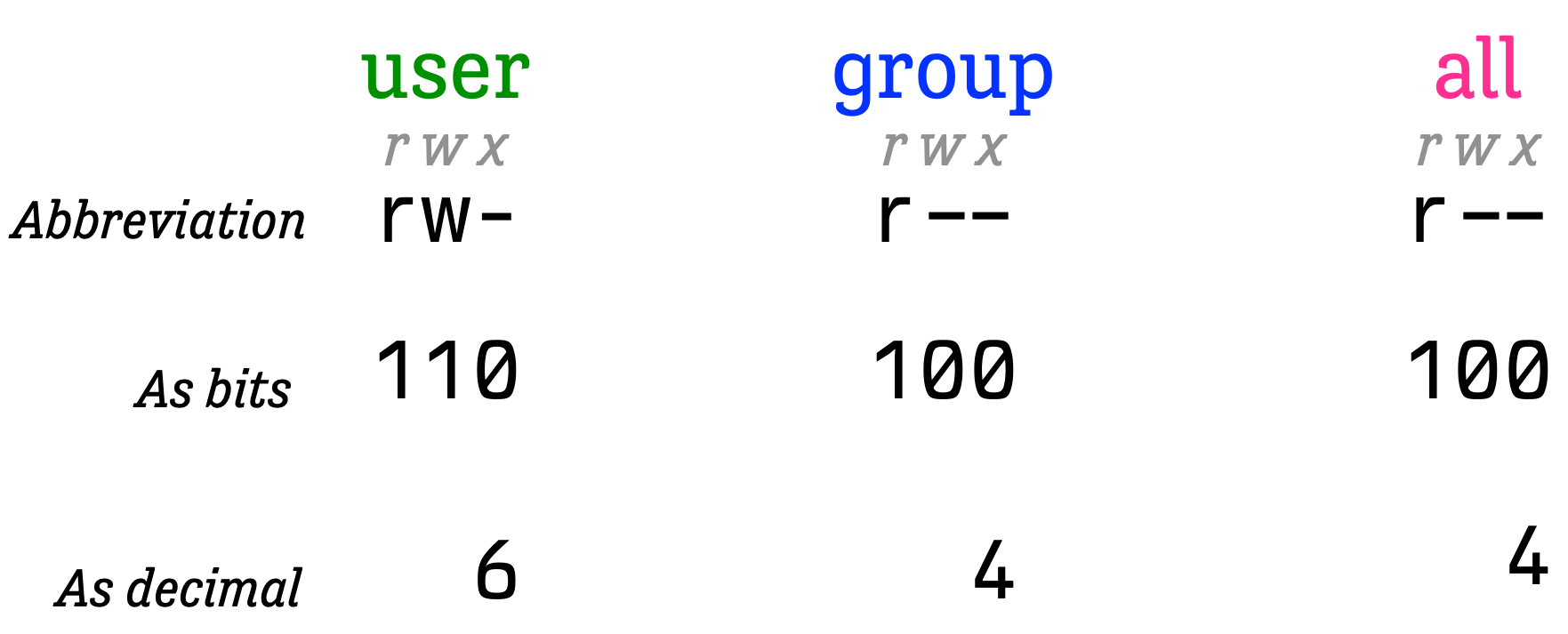
- We change file permissions with the
chmodcommand. So e.g.chmod 644 README.mdmeans “change the permissions torw-r--r--”.
A Tree
├──
├── schedule
├── staging
│ ├── example
│ ├── content
│ ├── assignment
│ ├── slides
├── example
│ ├── 04-example-ggplot_files
├── projects
│ ├── 07-problem-set
│ ├── 05-problem-set
├── R
├── content
├── assignment
├── html
│ ├── fonts
├── site_libs
│ ├── revealjs
│ ├── bootstrap
│ ├── quarto-html
│ ├── quarto-contrib
│ ├── quarto-nav
│ ├── quarto-search
│ ├── lightable-0.0.1
│ ├── kePrint-0.0.1
│ ├── clipboard
├── about
├── slides
│ ├── 00-slides-template_files
│ ├── fonts
├── syllabus
├── _extensions
│ ├── kjhealy
├── 00_dummy_files
│ ├── figure-revealjs
├── _site
├── files
│ ├── misc
│ ├── examples
│ ├── scripts
│ ├── bib
├── .git
│ ├── objects
│ ├── info
│ ├── logs
│ ├── hooks
│ ├── refs
│ ├── modules
├── .vscode
├── _targets
│ ├── meta
│ ├── objects
│ ├── user
│ ├── workspaces
├── renv
│ ├── staging
│ ├── library
├── data
├── assets
│ ├── 03-editors
│ ├── 04-r
│ ├── 10-parallel
│ ├── 04-git
│ ├── 08-iterate
│ ├── 00-site
│ ├── 02-shell
│ ├── 01-file-system
│ ├── 07-ingest
│ ├── 12-build
│ ├── 11-graph
│ ├── 05-dplyr
│ ├── 06-build
├── _freeze
│ ├── schedule
│ ├── example
│ ├── content
│ ├── assignment
│ ├── site_libs
│ ├── slides
│ ├── index
├── .Rproj.user
│ ├── B6516D0D
│ ├── shared
├── .quarto
│ ├── xref
│ ├── idx
│ ├── quarto-session-temp98a27ce09726d5ed
│ ├── _freeze
│ ├── project-cacheSome shell tools
Example files
Project at: https://github.com/kjhealy/mptc_text_examples
Download the zip file, for now via GitHub, and unzip it somewhere you can find it. Or, better, practice your
curlskills and download it fromkhealy.co, like this:
What are we working with
_make-example
01_mptc_oecd_nocode.pdf
01_mptc_oecd_withcode.pdf
alice_in_wonderland.txt
alice_noboiler.txt
apple_mobility_daily_2021-04-12.csv
ascii_table.xlsx
bashrc.txt
basics.txt
census_edage.csv
congress
continent_sizes.csv
continent_tab.csv
continent_tab.tsv
countries_iso3.csv
countries.csv
country_iso3.tsv
country_tab.csv
country_tab.tsv
country-intermediate.tsv
country-working.tsv
fars_crash_report.xlsx
fars0-17daily.csv
first_terms.csv
fruit.txt
gapminder_xtra.csv
gss_panel_long.dta
jabberwocky.txt
mortality.txt
nyc-ztca-crosswalk.xlsx
organdonation.csv
pride_and_prejudice.txt
rfm_table.csv
roman.txt
SAS_on_2021-04-13.csv
sentences.txt
shalott_1832.txt
shalott_1842.txt
specials.txt
stmf.rda
symptoms.xlsx
ulysses.txt
words.txt
year_tab.tsv
zshrc.txtThese files are in my course site project, so your file path will be different! It will be wherever you unzipped the files and the folder will be called
mptc_text_examplesif you got it viacurl, ormptc_text_examples_mainif you got it from GitHub.First order of business is to open a Terminal window (either in RStudio or from the operating system) and navigate to where your example files are using
pwd,cd, andls.
wc, cat, head, and tail
We can ask for a count of lines only:
wc, cat, head, and tail
cat concatenates and prints the files given to it.
’Twas brillig, and the slithy toves
Did gyre and gimble in the wabe:
All mimsy were the borogoves,
And the mome raths outgrabe.
“Beware the Jabberwock, my son!
The jaws that bite, the claws that catch!
Beware the Jubjub bird, and shun
The frumious Bandersnatch!”
He took his vorpal sword in hand;
Long time the manxome foe he sought—
So rested he by the Tumtum tree
And stood awhile in thought.
And, as in uffish thought he stood,
The Jabberwock, with eyes of flame,
Came whiffling through the tulgey wood,
And burbled as it came!
One, two! One, two! And through and through
The vorpal blade went snicker-snack!
He left it dead, and with its head
He went galumphing back.
“And hast thou slain the Jabberwock?
Come to my arms, my beamish boy!
O frabjous day! Callooh! Callay!”
He chortled in his joy.
’Twas brillig, and the slithy toves
Did gyre and gimble in the wabe:
All mimsy were the borogoves,
And the mome raths outgrabe.wc, cat, head, and tail
The top:
The Project Gutenberg eBook of Alice's Adventures in Wonderland
This ebook is for the use of anyone anywhere in the United States and
most other parts of the world at no cost and with almost no restrictions
whatsoever. You may copy it, give it away or re-use it under the terms
of the Project Gutenberg License included with this ebook or online
at www.gutenberg.org. If you are not located in the United States,
you will have to check the laws of the country where you are located
before using this eBook.
The bottom:
Most people start at our website which has the main PG search
facility: www.gutenberg.org.
This website includes information about Project Gutenberg™,
including how to make donations to the Project Gutenberg Literary
Archive Foundation, how to help produce our new eBooks, and how to
subscribe to our email newsletter to hear about new eBooks.
wc, cat, head, and tail
There are 29 lines of boilerplate at the start of the book:
The Project Gutenberg eBook of Alice's Adventures in Wonderland
This ebook is for the use of anyone anywhere in the United States and
most other parts of the world at no cost and with almost no restrictions
whatsoever. You may copy it, give it away or re-use it under the terms
of the Project Gutenberg License included with this ebook or online
at www.gutenberg.org. If you are not located in the United States,
you will have to check the laws of the country where you are located
before using this eBook.
Title: Alice's Adventures in Wonderland
Author: Lewis Carroll
Release date: June 27, 2008 [eBook #11]
Most recently updated: March 30, 2021
Language: English
Credits: Arthur DiBianca and David Widger
*** START OF THE PROJECT GUTENBERG EBOOK ALICE'S ADVENTURES IN WONDERLAND ***
[Illustration]
wc, cat, head, and tail
And 351 at the end:
*** END OF THE PROJECT GUTENBERG EBOOK ALICE'S ADVENTURES IN WONDERLAND ***
Updated editions will replace the previous one—the old editions will
be renamed.
Creating the works from print editions not protected by U.S. copyright
law means that no one owns a United States copyright in these works,
so the Foundation (and you!) can copy and distribute it in the United
States without permission and without paying copyright
royalties. Special rules, set forth in the General Terms of Use part
of this license, apply to copying and distributing Project
Gutenberg™ electronic works to protect the PROJECT GUTENBERG™
concept and trademark. Project Gutenberg is a registered trademark,
and may not be used if you charge for an eBook, except by following
the terms of the trademark license, including paying royalties for use
of the Project Gutenberg trademark. If you do not charge anything for
copies of this eBook, complying with the trademark license is verywc, cat, head, and tail
We can use tail to skip the boilerplate at the top:
wc, cat, head, and tail
The shell can be treated like a programming language. That is, it has variables and also flow control (loops, if-then-else, etc).
We can use some shell variables along with tail twice to skip the boilerplate at the top and bottom, and put the result into a file of its own using > to redirect the output from STDOUT:
# This sets HEADSKIP to 29 and ENDSKIP to 351;
# We can refer to them with $HEADSKIP and $ENDSKIP
HEADSKIP=29
ENDSKIP=351
# The backticks ` ` here mean "Evaluate this command"; then put the result in a variable
BOOKLINES=`cat files/examples/alice_in_wonderland.txt| wc -l | tr ' ' '\n' | tail -1`
# This line does the arithmetic using expr and makes the result a variable
GOODLINES=$(expr $BOOKLINES - $HEADSKIP - $ENDSKIP)
# Now we use $HEADKSIP and $GOODLINES and create a new file
tail -n +$HEADSKIP files/examples/alice_in_wonderland.txt |
head -n $GOODLINES > files/examples/alice_noboiler.txtwc, cat, head, and tail
Now our wc will be different:
uniq, sort, and cut
A data file:
cname,iso3,iso2,continent
Afghanistan,AFG,AF,Asia
Algeria,DZA,DZ,Africa
Armenia,ARM,AM,Asia
Australia,AUS,AU,Oceania
Austria,AUT,AT,Europe
Azerbaijan,AZE,AZ,Asia
Bahrain,BHR,BH,Asia
Belarus,BLR,BY,Europe
Belgium,BEL,BE,EuropeHow many lines?
How many unique lines?
uniq, sort, and cut
Zimbabwe,ZWE,ZW,Africa
Zambia,ZMB,ZM,Africa
Yemen,YEM,YE,Asia
Western Sahara,ESH,EH,Africa
Wallis and Futuna,WLF,WF,Oceania
Viet Nam,VNM,VN,Asia
Vanuatu,VUT,VU,Oceania
Uzbekistan,UZB,UZ,Asia
Uruguay,URY,UY,South America
United States,USA,US,North Americauniq, sort, and cut
This doesn’t quite work because of the way the data is coded:
Algeria,DZA,DZ,Africa
Angola,AGO,AO,Africa
Benin,BEN,BJ,Africa
Botswana,BWA,BW,Africa
Burkina Faso,BFA,BF,Africa
Burundi,BDI,BI,Africa
Cabo Verde,CPV,CV,Africa
Cameroon,CMR,CM,Africa
Central African Republic,CAF,CF,Africa
Chad,TCD,TD,Africa
Comoros,COM,KM,Africa
Congo,COG,CG,Africa
Côte d'Ivoire,CIV,CI,Africa
Djibouti,DJI,DJ,Africa
Egypt,EGY,EG,Africa
Equatorial Guinea,GNQ,GQ,Africa
Eritrea,ERI,ER,Africa
Ethiopia,ETH,ET,Africa
Gabon,GAB,GA,Africa
Gambia,GMB,GM,Africa
Ghana,GHA,GH,Africa
Guinea-Bissau,GNB,GW,Africa
Guinea,GIN,GN,Africa
Kenya,KEN,KE,Africa
Lesotho,LSO,LS,Africa
Liberia,LBR,LR,Africa
Libya,LBY,LY,Africa
Madagascar,MDG,MG,Africa
Malawi,MWI,MW,Africa
Mali,MLI,ML,Africa
Mauritania,MRT,MR,Africa
Mauritius,MUS,MU,Africa
Morocco,MAR,MA,Africa
Mozambique,MOZ,MZ,Africa
Namibia,"NAM",NA,Africa
Niger,NER,NE,Africa
Nigeria,NGA,NG,Africa
Rwanda,RWA,RW,Africa
Sao Tome and Principe,STP,ST,Africa
Senegal,SEN,SN,Africa
Seychelles,SYC,SC,Africa
Sierra Leone,SLE,SL,Africa
Somalia,SOM,SO,Africa
South Africa,ZAF,ZA,Africa
South Sudan,SSD,SS,Africa
Sudan,SDN,SD,Africa
Swaziland,SWZ,SZ,Africa
Togo,TGO,TG,Africa
Tunisia,TUN,TN,Africa
Uganda,UGA,UG,Africa
Western Sahara,ESH,EH,Africa
Zambia,ZMB,ZM,Africa
Zimbabwe,ZWE,ZW,Africa
Afghanistan,AFG,AF,Asia
Armenia,ARM,AM,Asia
Azerbaijan,AZE,AZ,Asia
Bahrain,BHR,BH,Asia
Bangladesh,BGD,BD,Asia
Bhutan,BTN,BT,Asia
Brunei Darussalam,BRN,BN,Asia
Cambodia,KHM,KH,Asia
China,CHN,CN,Asia
Georgia,GEO,GE,Asia
India,IND,IN,Asia
Indonesia,IDN,ID,Asia
Iraq,IRQ,IQ,Asia
Israel,ISR,IL,Asia
Japan,JPN,JP,Asia
Jordan,JOR,JO,Asia
Kazakhstan,KAZ,KZ,Asia
Kuwait,KWT,KW,Asia
Kyrgyzstan,KGZ,KG,Asia
Lao People's Democratic Republic,LAO,LA,Asia
Lebanon,LBN,LB,Asia
Malaysia,MYS,MY,Asia
Maldives,MDV,MV,Asia
Mongolia,MNG,MN,Asia
Myanmar,MMR,MM,Asia
Nepal,NPL,NP,Asia
Oman,OMN,OM,Asia
Pakistan,PAK,PK,Asia
Philippines,PHL,PH,Asia
Qatar,QAT,QA,Asia
Saudi Arabia,SAU,SA,Asia
Singapore,SGP,SG,Asia
Sri Lanka,LKA,LK,Asia
Syrian Arab Republic,SYR,SY,Asia
Tajikistan,TJK,TJ,Asia
Thailand,THA,TH,Asia
Turkey,TUR,TR,Asia
United Arab Emirates,ARE,AE,Asia
Uzbekistan,UZB,UZ,Asia
Viet Nam,VNM,VN,Asia
Yemen,YEM,YE,Asia
"Bolivia, Plurinational State of",BOL,BO,South America
"Bonaire, Sint Eustatius and Saba",BES,BQ,North America
"Congo, the Democratic Republic of the",COD,CD,Africa
Albania,ALB,AL,Europe
Andorra,AND,AD,Europe
Austria,AUT,AT,Europe
Belarus,BLR,BY,Europe
Belgium,BEL,BE,Europe
Bosnia and Herzegovina,BIH,BA,Europe
Bulgaria,BGR,BG,Europe
Croatia,HRV,HR,Europe
Cyprus,CYP,CY,Europe
Czech Republic,CZE,CZ,Europe
Denmark,DNK,DK,Europe
Estonia,EST,EE,Europe
Faroe Islands,FRO,FO,Europe
Finland,FIN,FI,Europe
France,FRA,FR,Europe
Germany,DEU,DE,Europe
Gibraltar,GIB,GI,Europe
Greece,GRC,GR,Europe
Guernsey,GGY,GG,Europe
Holy See (Vatican City State),VAT,VA,Europe
Hungary,HUN,HU,Europe
Iceland,ISL,IS,Europe
Ireland,IRL,IE,Europe
Isle of Man,IMN,IM,Europe
Italy,ITA,IT,Europe
Jersey,JEY,JE,Europe
Kosovo,XKV,NA,Europe
Latvia,LVA,LV,Europe
Liechtenstein,LIE,LI,Europe
Lithuania,LTU,LT,Europe
Luxembourg,LUX,LU,Europe
Malta,MLT,MT,Europe
Monaco,MCO,MC,Europe
Montenegro,MNE,ME,Europe
Netherlands,NLD,NL,Europe
Norway,NOR,NO,Europe
Poland,POL,PL,Europe
Portugal,PRT,PT,Europe
Romania,ROU,RO,Europe
Russian Federation,RUS,RU,Europe
San Marino,SMR,SM,Europe
Serbia,SRB,RS,Europe
Slovakia,SVK,SK,Europe
Slovenia,SVN,SI,Europe
Spain,ESP,ES,Europe
Sweden,SWE,SE,Europe
Switzerland,CHE,CH,Europe
Ukraine,UKR,UA,Europe
United Kingdom,GBR,GB,Europe
"Iran, Islamic Republic of",IRN,IR,Asia
"Korea, Republic of",KOR,KR,Asia
"Moldova, Republic of",MDA,MD,Europe
"Macedonia, the former Yugoslav Republic of",MKD,MK,Europe
Anguilla,AIA,AI,North America
Antigua and Barbuda,ATG,AG,North America
Aruba,ABW,AW,North America
Bahamas,BHS,BS,North America
Barbados,BRB,BB,North America
Belize,BLZ,BZ,North America
Bermuda,BMU,BM,North America
Canada,CAN,CA,North America
Cayman Islands,CYM,KY,North America
Costa Rica,CRI,CR,North America
Cuba,CUB,CU,North America
Curaçao,CUW,CW,North America
Dominica,DMA,DM,North America
Dominican Republic,DOM,DO,North America
El Salvador,SLV,SV,North America
Greenland,GRL,GL,North America
Grenada,GRD,GD,North America
Guatemala,GTM,GT,North America
Haiti,HTI,HT,North America
Honduras,HND,HN,North America
Jamaica,JAM,JM,North America
Mexico,MEX,MX,North America
Montserrat,MSR,MS,North America
Nicaragua,NIC,NI,North America
Panama,PAN,PA,North America
Puerto Rico,PRI,PR,North America
Saint Kitts and Nevis,KNA,KN,North America
Saint Lucia,LCA,LC,North America
Saint Vincent and the Grenadines,VCT,VC,North America
Sint Maarten (Dutch part),SXM,SX,North America
Trinidad and Tobago,TTO,TT,North America
Turks and Caicos Islands,TCA,TC,North America
United States,USA,US,North America
Australia,AUS,AU,Oceania
Fiji,FJI,FJ,Oceania
French Polynesia,PYF,PF,Oceania
Guam,GUM,GU,Oceania
Marshall Islands,MHL,MH,Oceania
New Caledonia,NCL,NC,Oceania
New Zealand,NZL,NZ,Oceania
Northern Mariana Islands,MNP,MP,Oceania
Papua New Guinea,PNG,PG,Oceania
Solomon Islands,SLB,SB,Oceania
Timor-Leste,TLS,TL,Oceania
Vanuatu,VUT,VU,Oceania
Wallis and Futuna,WLF,WF,Oceania
"Palestine, State of",PSE,PS,Asia
Argentina,ARG,AR,South America
Brazil,BRA,BR,South America
Chile,CHL,CL,South America
Colombia,COL,CO,South America
Ecuador,ECU,EC,South America
Falkland Islands (Malvinas),FLK,FK,South America
Guyana,GUY,GY,South America
Paraguay,PRY,PY,South America
Peru,PER,PE,South America
Suriname,SUR,SR,South America
Uruguay,URY,UY,South America
"Taiwan, Province of China",TWN,TW,Asia
"Tanzania, United Republic of",TZA,TZ,Africa
"Venezuela, Bolivarian Republic of",VEN,VE,South America
"Virgin Islands, British",VGB,VG,North America
"Virgin Islands, U.S.",VIR,VI,North Americauniq, sort, and cut
cut slices out columns defined by a delimiter (by default \t or tab)
iso3,continent
AFG,Asia
DZA,Africa
ARM,Asia
AUS,Oceania
AUT,Europe
AZE,Asia
BHR,Asia
BLR,Europe
BEL,Europe
BRA,South America
KHM,Asia
CAN,North America
CHN,Asia
HRV,Europe
CZE,Europe
DNK,Europe
DOM,North America
ECU,South America
EGY,Africa
EST,Europe
FIN,Europe
FRA,Europe
GEO,Asia
DEU,Europe
GRC,Europe
ISL,Europe
IND,Asia
IDN,Asia
Islamic Republic of",IR
IRQ,Asia
IRL,Europe
ISR,Asia
ITA,Europe
JPN,Asia
KWT,Asia
LBN,Asia
LTU,Europe
LUX,Europe
MYS,Asia
MEX,North America
MCO,Europe
NPL,Asia
NLD,Europe
NZL,Oceania
NGA,Africa
the former Yugoslav Republic of",MK
NOR,Europe
OMN,Asia
PAK,Asia
PHL,Asia
QAT,Asia
ROU,Europe
RUS,Europe
SMR,Europe
SGP,Asia
Republic of",KR
ESP,Europe
LKA,Asia
SWE,Europe
CHE,Europe
Province of China",TW
THA,Asia
ARE,Asia
GBR,Europe
USA,North America
VNM,Asia
AND,Europe
JOR,Asia
LVA,Europe
MAR,Africa
PRT,Europe
SAU,Asia
SEN,Africa
SXM,North America
TUN,Africa
ARG,South America
CHL,South America
POL,Europe
UKR,Europe
HUN,Europe
LIE,Europe
SVN,Europe
BTN,Asia
BIH,Europe
FRO,Europe
State of",PS
ZAF,Africa
CMR,Africa
COL,South America
CRI,North America
VAT,Europe
MLT,Europe
PER,South America
SRB,Europe
SVK,Europe
TGO,Africa
BGR,Europe
MDV,Asia
Republic of",MD
PRY,South America
ALB,Europe
BGD,Asia
BRN,Asia
CYP,Europe
MNG,Asia
PAN,North America
BFA,Africa
the Democratic Republic of the",CD
Plurinational State of",BO
CIV,Africa
CUB,North America
HND,North America
JAM,North America
TUR,Asia
ABW,North America
CUW,North America
GAB,Africa
GHA,Africa
GUY,South America
VCT,North America
TTO,North America
ETH,Africa
GIN,Africa
KEN,Africa
XKV,Europe
SDN,Africa
ATG,North America
GNQ,Africa
SWZ,Africa
GTM,North America
KAZ,Asia
MRT,Africa
"NAM",Africa
RWA,Africa
LCA,North America
SYC,Africa
SUR,South America
URY,South America
Bolivarian Republic of",VE
BHS,North America
CAF,Africa
COG,Africa
UZB,Asia
BEN,Africa
LBR,Africa
MMR,Asia
SOM,Africa
United Republic of",TZ
BRB,North America
GMB,Africa
MNE,Europe
DJI,Africa
SLV,North America
PYF,Oceania
GUM,Oceania
KGZ,Asia
NIC,North America
ZMB,Africa
BMU,North America
CYM,North America
TCD,Africa
FJI,Oceania
GIB,Europe
GRL,North America
GGY,Europe
HTI,North America
JEY,Europe
MUS,Africa
CPV,Africa
IMN,Europe
MDG,Africa
MSR,North America
NCL,Oceania
NER,Africa
PNG,Oceania
ZWE,Africa
AGO,Africa
ERI,Africa
TLS,Oceania
UGA,Africa
DMA,North America
GRD,North America
MOZ,Africa
SYR,Asia
BLZ,North America
U.S.",VI
LAO,Asia
LBY,Africa
TCA,North America
MLI,Africa
KNA,North America
AIA,North America
British",VG
GNB,Africa
PRI,North America
MNP,Oceania
BWA,Africa
BDI,Africa
SLE,Africa
Sint Eustatius and Saba",BQ
MWI,Africa
FLK,South America
SSD,Africa
STP,Africa
YEM,Asia
ESH,Africa
TJK,Asia
COM,Africa
LSO,Africa
SLB,Oceania
WLF,Oceania
MHL,Oceania
VUT,OceaniaAgain in this case it doesn’t quite behave as you might think!
Finding files and finding text
find
find is for locating files and directories by name:
files/examples
files/examples/country_iso3.tsv
files/examples/jabberwocky.txt
files/examples/country_tab.csv
files/examples/ulysses.txt
files/examples/_make-example
files/examples/_make-example/mypaper.md
files/examples/_make-example/fig1.r
files/examples/_make-example/Makefile
files/examples/_make-example/README.md
files/examples/_make-example/.gitignore
files/examples/_make-example/.RData
files/examples/rfm_table.csv
files/examples/01_mptc_oecd_nocode.pdf
files/examples/.DS_Store
files/examples/countries.csv
files/examples/specials.txt
files/examples/stmf.rda
files/examples/gapminder_xtra.csv
files/examples/bashrc.txt
files/examples/apple_mobility_daily_2021-04-12.csv
files/examples/alice_in_wonderland.txt
files/examples/continent_tab.tsv
files/examples/first_terms.csv
files/examples/symptoms.xlsx
files/examples/roman.txt
files/examples/fruit.txt
files/examples/shalott_1832.txt
files/examples/year_tab.tsv
files/examples/census_edage.csv
files/examples/fars_crash_report.xlsx
files/examples/organdonation.csv
files/examples/continent_tab.csv
files/examples/pride_and_prejudice.txt
files/examples/basics.txt
files/examples/01_mptc_oecd_withcode.pdf
files/examples/continent_sizes.csv
files/examples/country-intermediate.tsv
files/examples/SAS_on_2021-04-13.csv
files/examples/country-working.tsv
files/examples/words.txt
files/examples/mortality.txt
files/examples/sentences.txt
files/examples/ascii_table.xlsx
files/examples/gss_panel_long.dta
files/examples/congress
files/examples/congress/23_101_congress.csv
files/examples/congress/28_106_congress.csv
files/examples/congress/08_86_congress.csv
files/examples/congress/05_83_congress.csv
files/examples/congress/31_109_congress.csv
files/examples/congress/24_102_congress.csv
files/examples/congress/16_94_congress.csv
files/examples/congress/37_115_congress.csv
files/examples/congress/13_91_congress.csv
files/examples/congress/25_103_congress.csv
files/examples/congress/30_108_congress.csv
files/examples/congress/01_79_congress.csv
files/examples/congress/09_87_congress.csv
files/examples/congress/36_114_congress.csv
files/examples/congress/17_95_congress.csv
files/examples/congress/22_100_congress.csv
files/examples/congress/04_82_congress.csv
files/examples/congress/29_107_congress.csv
files/examples/congress/12_90_congress.csv
files/examples/congress/15_93_congress.csv
files/examples/congress/11_89_congress.csv
files/examples/congress/35_113_congress.csv
files/examples/congress/06_84_congress.csv
files/examples/congress/26_104_congress.csv
files/examples/congress/03_81_congress.csv
files/examples/congress/32_110_congress.csv
files/examples/congress/18_96_congress.csv
files/examples/congress/21_99_congress.csv
files/examples/congress/07_85_congress.csv
files/examples/congress/10_88_congress.csv
files/examples/congress/33_111_congress.csv
files/examples/congress/14_92_congress.csv
files/examples/congress/02_80_congress.csv
files/examples/congress/38_116_congress.csv
files/examples/congress/34_112_congress.csv
files/examples/congress/20_98_congress.csv
files/examples/congress/27_105_congress.csv
files/examples/congress/19_97_congress.csv
files/examples/fars0-17daily.csv
files/examples/shalott_1842.txt
files/examples/nyc-ztca-crosswalk.xlsx
files/examples/alice_noboiler.txt
files/examples/countries_iso3.csv
files/examples/country_tab.tsv
files/examples/zshrc.txtfind
We can use globbing (or wildcards) to narrow our search:
find
Here we use the . to mean “Search in the current folder”
find
- The
-execoption lets us do things with each result. - The
{}expands to each found file in turn. - Here we use
echoto see what therm(remove) command would do. - The quoted semicolon
";"or\;is required to end the line
rm ./files/01_apple_macintosh.png
rm ./files/01_bryant_hard_drive.png
rm ./files/fars_spreadsheet_raw.png
rm ./files/01_1890_hollerith_codes.png
rm ./00-slides-template_files/figure-revealjs/gss-fig-1.png
rm ./00-slides-template_files/figure-revealjs/gss-fig-2-1.pngIf we omitted the echo here the found files really would be deleted one at a time.
find
We can also use xargs to act on search results:
./files/01_apple_macintosh.png
./files/01_bryant_hard_drive.png
./files/fars_spreadsheet_raw.png
./files/01_1890_hollerith_codes.png
./00-slides-template_files/figure-revealjs/gss-fig-1.png
./00-slides-template_files/figure-revealjs/gss-fig-2-1.pngConvert all these png files to jpg:
find
Check:
./files/01_apple_macintosh.png
./files/01_bryant_hard_drive.png
./files/fars_spreadsheet_raw.png
./files/01_1890_hollerith_codes.png
./00-slides-template_files/figure-revealjs/gss-fig-1.png
./00-slides-template_files/figure-revealjs/gss-fig-2-1.png
./files/01_apple_macintosh.jpg
./files/01_bryant_hard_drive.jpg
./files/fars_spreadsheet_raw.jpg
./files/01_1890_hollerith_codes.jpg
./00-slides-template_files/figure-revealjs/gss-fig-1.jpg
./00-slides-template_files/figure-revealjs/gss-fig-2-1.jpgDelete them (with another method of deletion):
Perspective
Obviously you will not be doing this sort of thing every day of the week. But you may well want to programmatically rename, move, convert, or otherwise maniplate files in batches from time to time. Especially if there are a lot of them, the shell can help you.
Naming things
Naming files
- The better your names for things, the easier they will be to find (and programmatically work with)
- In civilized operating systems, names containing spaces and special characters (such as
? ! , . # $ * <space>and the like) are not a problem. - However, the more you work programatically, the more you will want to avoid them.
- Jenny Bryan’s 5 minute Normconf talk is a good overview of good habits
Naming files
- Names should tell you something about what the file is
- Names should avoid spaces and punctuation
- Names should follow some reasonable convention
- Names with numbers should sort in useful ways
- Names should not be used to track the versions of files
Naming files
Change to the slides directory; find files that end in .qmd:
./00-slides-template.qmd
./08-slides-git.qmd
./04-slides-r-and-quarto.qmd
./05-slides-r-reshaping-data.qmd
./05-slides-r-dplyr.qmd
./07-slides-ingesting-data.qmd
./01-slides-bigpicture.qmd
./03-slides-shell.qmd
./03-slides-filesystem.qmd
./04-slides-ggplot-1.qmd
./01-slides-rstudio-firstlook.qmdSort order
See how these sort
Not what we want.
Sort order
Sort order
Also try:
In general keep your names lower-case.
Dates
Use the one true YMD format, ISO 8601:
YYYY-MM-DD
Naming files
- Be consistent in your use of naming conventions
- No need to get too clever, but …
Unix naming conventions
- Dotfiles and underscores
total 1008
drwxr-xr-x@ 3 kjhealy staff 96 Oct 19 19:15 00-slides-template_files
-rw-r--r--@ 1 kjhealy staff 39468 Oct 19 19:15 00-slides-template.html
-rw-r--r-- 1 kjhealy staff 4638 Jan 23 2024 00-slides-template.qmd
-rw-r--r--@ 1 kjhealy staff 37922 Oct 19 19:15 01-slides-bigpicture.html
-rw-r--r--@ 1 kjhealy staff 10950 Aug 25 06:00 01-slides-bigpicture.qmd
-rw-r--r--@ 1 kjhealy staff 37097 Oct 19 19:15 01-slides-rstudio-firstlook.html
-rw-r--r--@ 1 kjhealy staff 9978 Aug 24 14:20 01-slides-rstudio-firstlook.qmd
-rw-r--r--@ 1 kjhealy staff 86901 Oct 19 19:15 03-slides-filesystem.html
-rw-r--r--@ 1 kjhealy staff 27075 Sep 7 22:26 03-slides-filesystem.qmd
-rw-r--r--@ 1 kjhealy staff 30823 Oct 19 19:15 03-slides-shell.qmd
-rw-r--r--@ 1 kjhealy staff 30824 Oct 19 19:15 03-slides-shell.rmarkdown
-rw-r--r--@ 1 kjhealy staff 11984 Sep 16 07:10 04-slides-ggplot-1.qmd
-rw-r--r--@ 1 kjhealy staff 36103 Sep 15 09:10 04-slides-r-and-quarto.qmd
-rw-r--r--@ 1 kjhealy staff 37989 Sep 28 21:09 05-slides-r-dplyr.qmd
-rw-r--r--@ 1 kjhealy staff 16591 Sep 22 06:52 05-slides-r-reshaping-data.qmd
-rw-r--r--@ 1 kjhealy staff 39978 Oct 6 21:26 07-slides-ingesting-data.qmd
-rw-r--r--@ 1 kjhealy staff 22936 Oct 19 18:34 08-slides-git.qmd
drwxr-xr-x@ 16 kjhealy staff 512 Oct 19 19:15 fontsUnix naming conventions
total 1024
drwxr-xr-x@ 21 kjhealy staff 672 Oct 19 19:15 .
drwxr-xr-x@ 48 kjhealy staff 1536 Oct 19 19:15 ..
-rw-r--r--@ 1 kjhealy staff 6148 Aug 15 15:21 .DS_Store
drwxr-xr-x@ 3 kjhealy staff 96 Oct 19 19:15 00-slides-template_files
-rw-r--r--@ 1 kjhealy staff 39468 Oct 19 19:15 00-slides-template.html
-rw-r--r-- 1 kjhealy staff 4638 Jan 23 2024 00-slides-template.qmd
-rw-r--r--@ 1 kjhealy staff 37922 Oct 19 19:15 01-slides-bigpicture.html
-rw-r--r--@ 1 kjhealy staff 10950 Aug 25 06:00 01-slides-bigpicture.qmd
-rw-r--r--@ 1 kjhealy staff 37097 Oct 19 19:15 01-slides-rstudio-firstlook.html
-rw-r--r--@ 1 kjhealy staff 9978 Aug 24 14:20 01-slides-rstudio-firstlook.qmd
-rw-r--r--@ 1 kjhealy staff 86901 Oct 19 19:15 03-slides-filesystem.html
-rw-r--r--@ 1 kjhealy staff 27075 Sep 7 22:26 03-slides-filesystem.qmd
-rw-r--r--@ 1 kjhealy staff 30823 Oct 19 19:15 03-slides-shell.qmd
-rw-r--r--@ 1 kjhealy staff 30824 Oct 19 19:15 03-slides-shell.rmarkdown
-rw-r--r--@ 1 kjhealy staff 11984 Sep 16 07:10 04-slides-ggplot-1.qmd
-rw-r--r--@ 1 kjhealy staff 36103 Sep 15 09:10 04-slides-r-and-quarto.qmd
-rw-r--r--@ 1 kjhealy staff 37989 Sep 28 21:09 05-slides-r-dplyr.qmd
-rw-r--r--@ 1 kjhealy staff 16591 Sep 22 06:52 05-slides-r-reshaping-data.qmd
-rw-r--r--@ 1 kjhealy staff 39978 Oct 6 21:26 07-slides-ingesting-data.qmd
-rw-r--r--@ 1 kjhealy staff 22936 Oct 19 18:34 08-slides-git.qmd
drwxr-xr-x@ 16 kjhealy staff 512 Oct 19 19:15 fontsUnix naming conventions
- Files and folders beginning with a period,
., are “hidden” - They won’t show up via
ls - By convention they are often used for configuration information
- In the world of R, files or folders beginning with an underscore,
_, are often “generated” or are visible configuration files. (This is a weak convention.) - The structure of plain-text config files will depend on the thing they are configuring. It might just a list of words or options, or it might be a structured file based on a Markup language like YAML or TOML, or it might be written to be parsed in R or Python, etc.
- Files have extensions by convention. These exist to help the user and they can be useful when writing scripts. And specific applications or processes may expect to look for and use files with specific names or extensions. But the operating system in general doesn’t care about them.
Unix naming conventions
Here’s the .gitignore file for this project:
.Rproj.user
.Rhistory
.RData
.Ruserdata
/.quarto/
/_site/
/renv/
/staging/
/_freeze/
/_targets/
about/*.pdf
about/*.html
assignment/*.html
example/*.html
schedule/*.html
syllabus/*.html
data/dfstrat.csv
slides/*.pdf
slides/*.html
slides/fonts/*
slides/**/*_cache/*
slides/libs/*
projects/*.zip
seas
avhrr
# knitr and caching
**/*_files/*
**/*_cache/*
README.html
/.luarc.json
**/*.quarto_ipynbCustomizing your shell
Bash (often the Linux default)
A .bashrc file to configure non-login shells for Bash:
# Put the contents of this file in your ~/.bashrc file
# ~/.bashrc: executed by bash(1) for non-login shells.
# see /usr/share/doc/bash/examples/startup-files (in the package bash-doc)
# for examples
# If not running interactively, don't do anything
case $- in
*i*) ;;
*) return;;
esac
# don't put duplicate lines or lines starting with space in the history.
# See bash(1) for more options
HISTCONTROL=ignoreboth
# append to the history file, don't overwrite it
shopt -s histappend
# for setting history length see HISTSIZE and HISTFILESIZE in bash(1)
HISTSIZE=1000
HISTFILESIZE=2000
# check the window size after each command and, if necessary,
# update the values of LINES and COLUMNS.
shopt -s checkwinsize
# If set, the pattern "**" used in a pathname expansion context will
# match all files and zero or more directories and subdirectories.
#shopt -s globstar
# make less more friendly for non-text input files, see lesspipe(1)
#[ -x /usr/bin/lesspipe ] && eval "$(SHELL=/bin/sh lesspipe)"
# set variable identifying the chroot you work in (used in the prompt below)
if [ -z "${debian_chroot:-}" ] && [ -r /etc/debian_chroot ]; then
debian_chroot=$(cat /etc/debian_chroot)
fi
# set a fancy prompt (non-color, unless we know we "want" color)
case "$TERM" in
xterm-color) color_prompt=yes;;
esac
# uncomment for a colored prompt, if the terminal has the capability; turned
# off by default to not distract the user: the focus in a terminal window
# should be on the output of commands, not on the prompt
force_color_prompt=yes
if [ -n "$force_color_prompt" ]; then
if [ -x /usr/bin/tput ] && tput setaf 1 >&/dev/null; then
# We have color support; assume it's compliant with Ecma-48
# (ISO/IEC-6429). (Lack of such support is extremely rare, and such
# a case would tend to support setf rather than setaf.)
color_prompt=yes
else
color_prompt=
fi
fi
if [ "$color_prompt" = yes ]; then
# PS1='${debian_chroot:+($debian_chroot)}\[\033[01;32m\]\u@\h\[\033[00m\]:\[\033[01;34m\]\w\[\033[00m\]\$ '
PS1='${debian_chroot:+($debian_chroot)}\[\033[01;32m\]\H\[\033[00m\]:\[\033[01;34m\]\w\[\033[00m\] \$ '
else
PS1='${debian_chroot:+($debian_chroot)}\u@\h:\w\$ '
fi
unset color_prompt force_color_prompt
# If this is an xterm set the title to user@host:dir
case "$TERM" in
xterm*|rxvt*)
PS1="\[\e]0;${debian_chroot:+($debian_chroot)}\u@\h: \w\a\]$PS1"
;;
*)
;;
esac
# enable color support of ls and also add handy aliases
if [ -x /usr/bin/dircolors ]; then
test -r ~/.dircolors && eval "$(dircolors -b ~/.dircolors)" || eval "$(dircolors -b)"
alias ls='ls --color=auto'
#alias dir='dir --color=auto'
#alias vdir='vdir --color=auto'
alias grep='grep --color=auto'
alias fgrep='fgrep --color=auto'
alias egrep='egrep --color=auto'
fi
# some more ls aliases
#alias ll='ls -l'
#alias la='ls -A'
#alias l='ls -CF'
# Alias definitions.
# You may want to put all your additions into a separate file like
# ~/.bash_aliases, instead of adding them here directly.
# See /usr/share/doc/bash-doc/examples in the bash-doc package.
if [ -f ~/.bash_aliases ]; then
. ~/.bash_aliases
fi
# enable programmable completion features (you don't need to enable
# this, if it's already enabled in /etc/bash.bashrc and /etc/profile
# sources /etc/bash.bashrc).
if ! shopt -oq posix; then
if [ -f /usr/share/bash-completion/bash_completion ]; then
. /usr/share/bash-completion/bash_completion
elif [ -f /etc/bash_completion ]; then
. /etc/bash_completion
fi
fi
Zsh (the Mac default)
# Put the contents of this file in your ~/.zshrc file.
# Source: https://github.com/belak/zsh-utils?tab=readme-ov-file
[[ ! -d "$HOME/.antigen" ]] && git clone https://github.com/zsh-users/antigen.git "$HOME/.antigen"
source "$HOME/.antigen/antigen.zsh"
# Set the default plugin repo to be zsh-utils
antigen use belak/zsh-utils --branch=main
# Specify completions we want before the completion module
antigen bundle zsh-users/zsh-completions
# Specify plugins we want
antigen bundle editor@main
antigen bundle history@main
antigen bundle prompt@main
antigen bundle utility@main
antigen bundle completion@main
# Specify additional external plugins we want
antigen bundle zsh-users/zsh-syntax-highlighting
# Load everything
antigen apply
# Set any settings or overrides here
prompt belak
bindkey -eCaution
Don’t blindly install things
Installing things via shell scripts should only be done from trusted sources!
The Unix way of thinking
Stepping back
- Your computer stores files and runs commands.
- The files are stored in a large hierarchy called a filesystem.
- You issue instructions to run particluar commands at a command line that is provided by a shell, which is how you the user talk to the operating system.
- Unix commands and utilities generally try to do a specific thing to files or running processes.
- The Unix conception of a ‘file’ is very flexible. Connections to other computers can act like files.
- Unix commands are often composable using pipes.
The Unix pipe
- Unix commands work with some input and may produce some output
- Unix systems have the concepts of “standard input”, “standard output”, and “standard error” as streams where things come from, where they go to, and where problems are reported.
- The idea of a sequence of commands or, more generally, functions that can be composed or pipelined in a smooth sequence is a very general and very powerful idea that we will soon see in action in R and that you may come across in many other settings as well.
The Unix pipe
- The output of the
lscommand again:
00-slides-template_files
00-slides-template.html
00-slides-template.qmd
01-slides-bigpicture.html
01-slides-bigpicture.qmd
01-slides-rstudio-firstlook.html
01-slides-rstudio-firstlook.qmd
03-slides-filesystem.html
03-slides-filesystem.qmd
03-slides-shell.qmd
03-slides-shell.rmarkdown
04-slides-ggplot-1.qmd
04-slides-r-and-quarto.qmd
05-slides-r-dplyr.qmd
05-slides-r-reshaping-data.qmd
07-slides-ingesting-data.qmd
08-slides-git.qmd
fontsThe Unix pipe
We can send, or pipe, this output to another command, instead of to the terminal:
- The
wccommand counts the number of words in a file, or in whatever is sent to it viaSTDIN. - The
-lswitch towcmeans ‘just count lines instead of words’
The Unix pipe
Like with pipelines in R, we can compose sequences of actions at the prompt:
❯ head access.log
192.195.49.31 - - [27/Aug/2023:00:01:11 +0000] "GET / HTTP/1.1" 200 19219 "https://www.google.com/" "Mozilla/5.0 (Windows NT 10.0; Win64; x64) AppleWebKit/537.36 (KHTML, like Gecko) Chrome/116.0.0.0 Safari/537.36 Edg/116.0.1938.54"
192.195.49.31 - - [27/Aug/2023:00:01:12 +0000] "GET /libs/tufte-css-2015.12.29/tufte.css HTTP/1.1" 200 2025 "https://socviz.co/" "Mozilla/5.0 (Windows NT 10.0; Win64; x64) AppleWebKit/537.36 (KHTML, like Gecko) Chrome/116.0.0.0 Safari/537.36 Edg/116.0.1938.54"
192.195.49.31 - - [27/Aug/2023:00:01:12 +0000] "GET /libs/tufte-css-2015.12.29/envisioned.css HTTP/1.1" 200 888 "https://socviz.co/" "Mozilla/5.0 (Windows NT 10.0; Win64; x64) AppleWebKit/537.36 (KHTML, like Gecko) Chrome/116.0.0.0 Safari/537.36 Edg/116.0.1938.54"
192.195.49.31 - - [27/Aug/2023:00:01:12 +0000] "GET /css/tablesaw-stackonly.css HTTP/1.1" 200 1640 "https://socviz.co/" "Mozilla/5.0 (Windows NT 10.0; Win64; x64) AppleWebKit/537.36 (KHTML, like Gecko) Chrome/116.0.0.0 Safari/537.36 Edg/116.0.1938.54"
192.195.49.31 - - [27/Aug/2023:00:01:12 +0000] "GET /css/nudge.css HTTP/1.1" 200 1675 "https://socviz.co/" "Mozilla/5.0 (Windows NT 10.0; Win64; x64) AppleWebKit/537.36 (KHTML, like Gecko) Chrome/116.0.0.0 Safari/537.36 Edg/116.0.1938.54"
192.195.49.31 - - [27/Aug/2023:00:01:12 +0000] "GET /css/sourcesans.css HTTP/1.1" 200 1492 "https://socviz.co/" "Mozilla/5.0 (Windows NT 10.0; Win64; x64) AppleWebKit/537.36 (KHTML, like Gecko) Chrome/116.0.0.0 Safari/537.36 Edg/116.0.1938.54"
192.195.49.31 - - [27/Aug/2023:00:01:13 +0000] "GET /js/jquery.js HTTP/1.1" 200 30464 "https://socviz.co/" "Mozilla/5.0 (Windows NT 10.0; Win64; x64) AppleWebKit/537.36 (KHTML, like Gecko) Chrome/116.0.0.0 Safari/537.36 Edg/116.0.1938.54"
192.195.49.31 - - [27/Aug/2023:00:01:13 +0000] "GET /js/tablesaw-stackonly.js HTTP/1.1" 200 2996 "https://socviz.co/" "Mozilla/5.0 (Windows NT 10.0; Win64; x64) AppleWebKit/537.36 (KHTML, like Gecko) Chrome/116.0.0.0 Safari/537.36 Edg/116.0.1938.54"
192.195.49.31 - - [27/Aug/2023:00:01:13 +0000] "GET /js/nudge.min.js HTTP/1.1" 200 937 "https://socviz.co/" "Mozilla/5.0 (Windows NT 10.0; Win64; x64) AppleWebKit/537.36 (KHTML, like Gecko) Chrome/116.0.0.0 Safari/537.36 Edg/116.0.1938.54"
52.13.187.67 - - [27/Aug/2023:00:01:13 +0000] "GET /dataviz-pdfl_files/figure-html4/ch-03-fig-lexp-gdp-10-1.png HTTP/1.1" 200 308830 "-" "Mozilla/5.0 (X11; Ubuntu; Linux x86_64; rv:72.0) Gecko/20100101 Firefox/72.0"The Unix pipe
Like with pipelines in R, we can compose sequences of actions at the prompt:
The Unix pipe
Like with pipelines in R, we can compose sequences of actions at the prompt:
❯ awk '// {print $11}' access.log | sort | uniq -c | sort -nr | head -n 15
9729 "https://socviz.co/lookatdata.html"
4851 "-"
4212 "https://socviz.co/"
1719 "https://socviz.co/makeplot.html"
1477 "https://bookdown.org/"
1466 "https://socviz.co/gettingstarted.html"
1373 "https://socviz.co/groupfacettx.html"
864 "https://socviz.co/workgeoms.html"
794 "https://socviz.co/maps.html"
733 "https://socviz.co/refineplots.html"
671 "https://socviz.co/index.html"
349 "https://socviz.co/appendix.html"
228 "https://socviz.co/modeling.html"
153 "https://www.google.com/"
50 "http://vissoc.co/"The Unix pipe
We can do a lot with a pipeline:
30691This is the number of Citi Bikes available in New York City at the time these slides were made.
We usually won’t use the Unix command line or shell to things like this. We’ll do it in R. You could also do it in other languages. But basic shell competence remains extremely handy for many more common tasks.
Shell Scripting
Shell Scripts
- If you find yourself doing the same task repeatedly, think about whether it makes sense to write a script
- Shell scripts can become mini-programs, but can also be just one or two lines that pull together a few commands
- They really show their strength when there’s some fiddly thing you want to do to a lot of files or directories
Shell Scripts
#!or “shebang” line saying where the interpreter ischmod 755 script.shorchmod +x script.shto make executable- The interpreter doesn’t have to be the shell: other languages can be scripted too
Shell Scripts
Shell Scripts
- The shell can talk to the clipboard:
- Back from the clipboard:
In an era of Generative AI and LLMs, why are we covering this stuff?
Because Unix is still everywhere
“Why am I doing this?”
As soon as you try to do anything of any sort of technical complexity, or just simple reproducibility, with your computer—even using the newest and coolest tools—I promise you’ll eventually find yourself in a world governed by the metaphors and methods Unix originated, and, very likely, in a literal Unix-derived environment.
That is, you will be in some sort of folder-based hierarchy; you will edit plain-text files in order to configure, launch, generate, or capture the output of applications; and you will do this by way of instructions written down as a series of commands that follow some sort of regular syntax. The details of those instructions (and the particular conventions they use) will vary depending on the task at hand. But in essence you will always be doing the same thing.